If Payreq can’t match a mail item to an active subscription—due to a missing, expired, or mismatched Contact—it will appear in the Undeliverable tab. This is your opportunity to investigate, resolve, and manually reprocess or reprint the item if needed.
Step 1: View the list of Undeliverables
Log in to the Payreq Delivery Console.
Click on the Mail tab in the top navigation bar.
Filter by Status > Undeliverable or use the dropdown to quickly view only undeliverable items.

You’ll see a list of affected mail items with key details, such as:
Contact ID
Customer Name
Amount Due
Due Date
Invoice or Reference Number
Upload/Received Date
Pages
Send Method (e.g. Digital or Mail)
Status
Tip: Use the advanced search or filters to narrow down by date, Contact ID, Job ID or delivery channel.
Step 2: Investigate the Cause
1. Click into any mail item to view its full metadata and delivery history.
2. Scroll to the bottom of the page to the Mail recipients section.
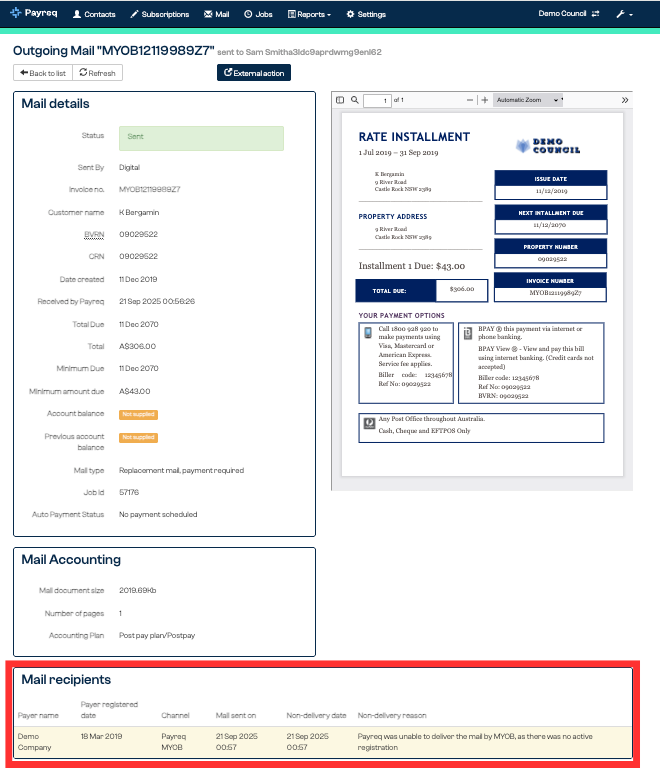
3. Review the Non-delivery reason. Some common reasons include:
Change of property owner
Missing information
BPAYView fail
Deregistered, expired, or inactive subscriptions

Step 3: Take Action
Depending on the issue, you have several resolution options. Here's a few common issues:
“Return to Sender” — Recipient Is Not the Owner or Manager of the Property
If a customer has returned a document using the "Return to Sender" feature (e.g. because they no longer manage the property):
What to do:
Go to the Mail tab.
Click into the document to review metadata and who received it.
Go to the Contacts tab and remove or update the agent or owner.
If the correct recipient is known, add them as a new contact.
Re-upload the document for redelivery (or reprint if needed).
Mark the item as “Undeliverable Actioned.”
How to update a Contact →
What does “Undeliverable Actioned” mean? →
BPAY View – The Payer’s Financial Institution Couldn’t Email the Customer
If Payreq receives an “undeliverable” message from the BPAY View scheme, it usually means the customer’s bank could not deliver email notifications to the registered address.
What to do:
Encourage the customer to:
Update their email address in internet banking and re-register for BPAY View, or
Choose another digital delivery method (e.g. FastForm or Payreq Smart Mailbox).
Reprint and send manually if necessary.
Mark the item as “Undeliverable Actioned” after follow-up.
This removes the item from the active Undeliverable queue while preserving a record in the Archive for audit purposes.
Step 4: Monitor for Patterns
After each billing run, review undeliverables for trends such as:
Repeated name mismatches from a single source
Expired subscriptions following a property sale
Agent-managed properties no longer linked to a bulk mailbox
Share these patterns with your billing or mailhouse teams to correct formatting or data sources upstream.
Best Practices
- Review the Undeliverable tab after every upload or billing run
- Coordinate with your mailhouse on formatting rules and testing
- Use “Mark as Undeliverable Actioned” to keep queues tidy
- Encourage customers to resubscribe if they’ve deregistered
Was this article helpful?
That’s Great!
Thank you for your feedback
Sorry! We couldn't be helpful
Thank you for your feedback
Feedback sent
We appreciate your effort and will try to fix the article